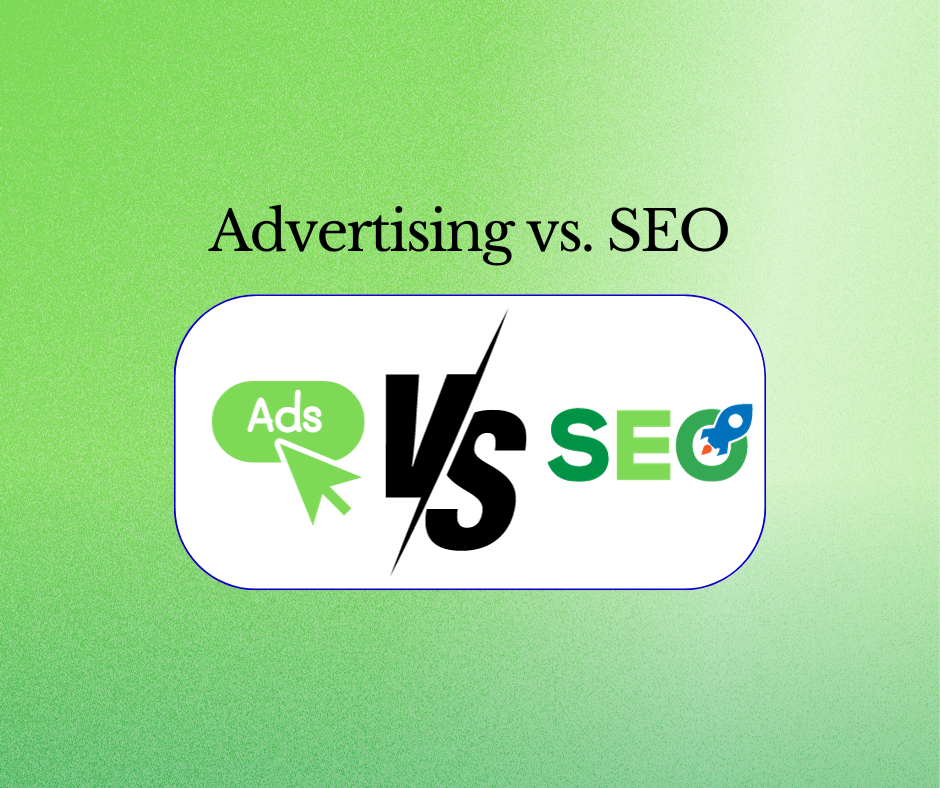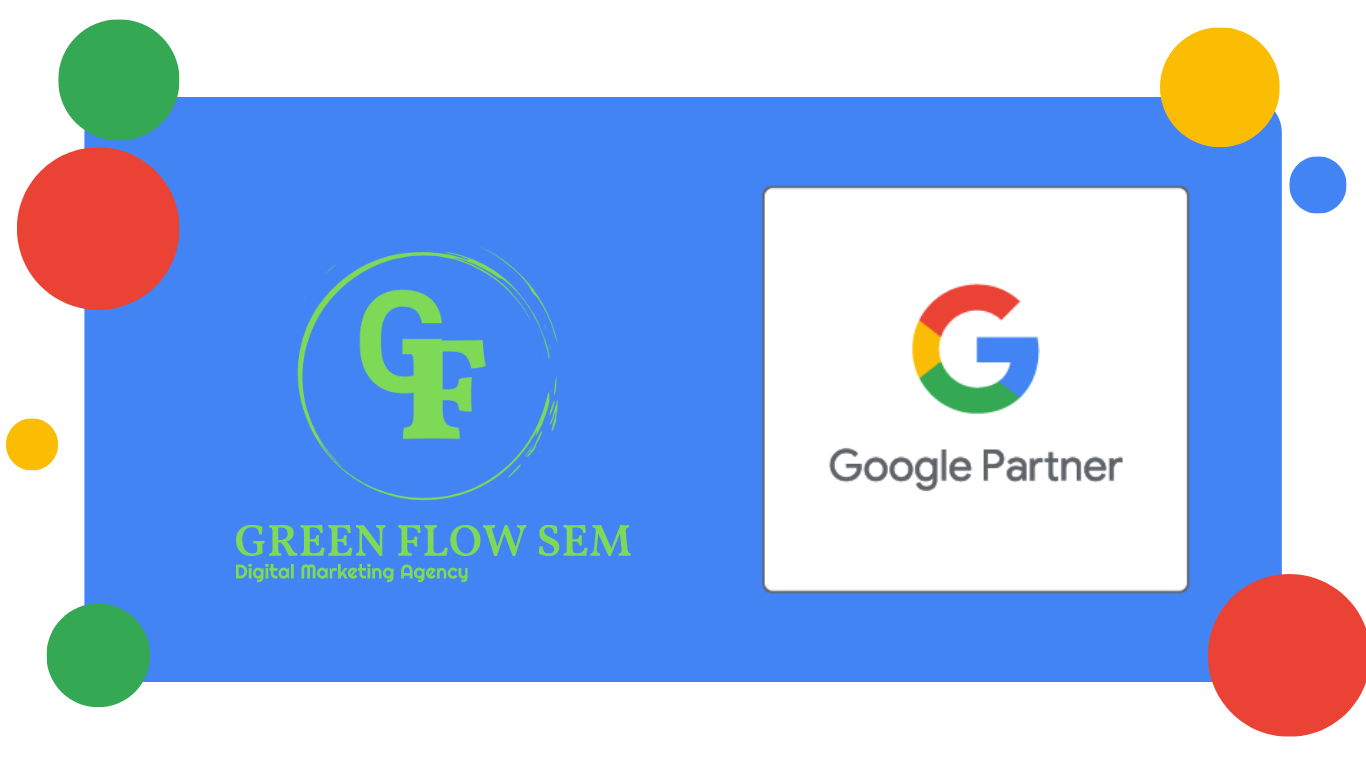How to Optimize Your Google My Profile Listing to Rank Higher in Local Search
Boost your local search ranking with these simple tips for optimizing your Google My Profile listing! Make sure it stands out to customers and search engines.
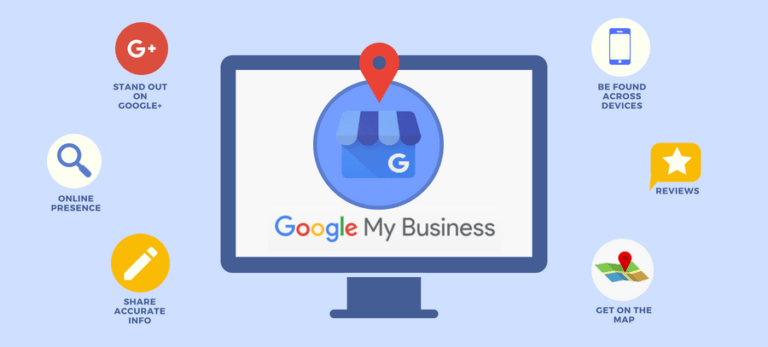
What is Google My Profile?
Google My Profile, or formerly known as Google My Business (GMB) is a free business listing that can help consumers in your local area find your business on Google Search and Google Maps. It presents them with a summary of key information about your business, including a description, address, phone number, website, photos, reviews, and more. Google My Profile has quickly become an SEO game changer as one of the most powerful tools you can use to strengthen your business’s local online presence and positively influence the purchasing decisions of new and existing customers.
Here are some tips to help you optimize your profile and make it more visible on Google.
- Claim your Google My Profile account
- Complete every section of your Google My Profile account
- Add information like your phone number, operating hours, and health and safety measures, so customers know what to expect.
- Select primary and secondary categories
- Show who you are - Mark off applicable attributes
- Add attributes to show your business identifies as Black-owned, women-owned, veteran-owned, and LGBTQ+ friendly so people can learn more about your business.
- Write a complete "business information" description
- Publish Google posts weekly
- Upload new photos weekly
- Answer questions
- Collect and respond to reviews
- Add your products and/or services
Your Business Profile is a great way to acquire new customers for your business, but with these optimizations it can become even more powerful.
What does an optimized Google Business Profile look like?
Before we get into the strategies, let’s make sure we’re on the same page about what an optimized Business Profile looks like. Take a look at the difference between an incomplete and optimized Google Business Profile.
Not Optimized
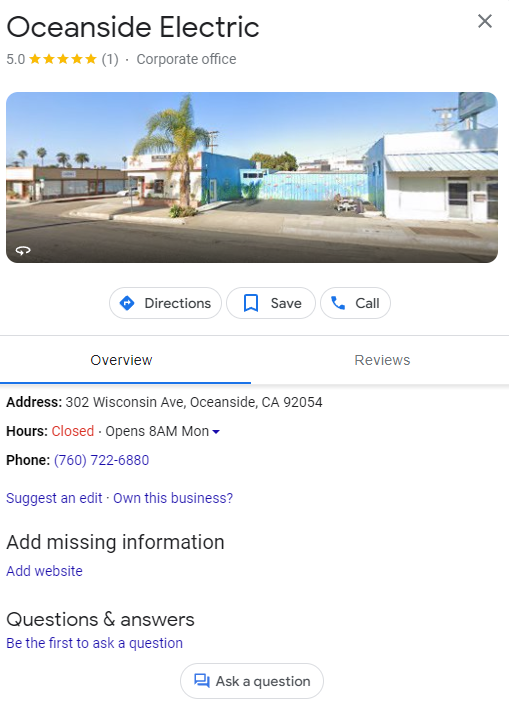
Optimized
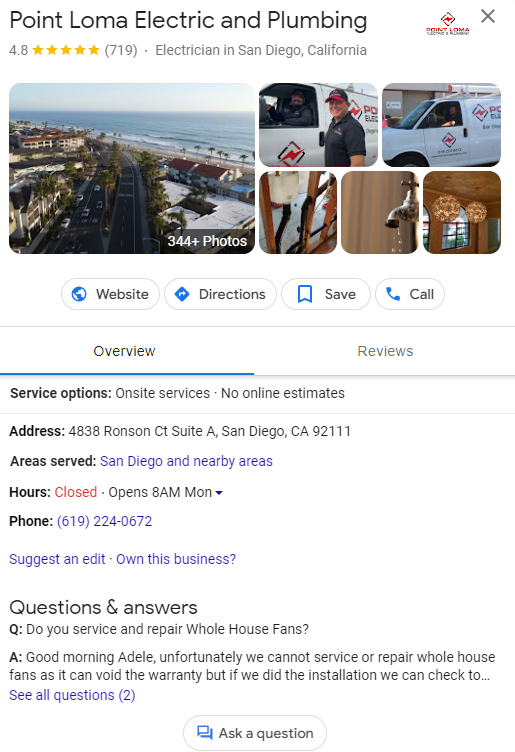
Why should you optimize your Google My Profile account?
Google’s algorithm for ranking Business Profiles does not just consider proximity and relevance but also activity and quality of information. Optimizing your Google Business Profile sends these signals to Google to rank you higher in local results. And higher rank, means more visibility and engagement with your business.
How to optimize your Google Business Profile
Now that you know how important it is to optimize your Google Business Profile, check out the steps below on what kind of information should be included in an optimized profile.
1. Create a Google My Business Account
First and foremost, it’s important to note here that a Google Business Profile is a separate entity from a Google My Business account. The latter is used to gain access to and optimize the former. Which means that in order to make the optimizations laid out in this blog, you need to have a Google My Business account and then tell Google to connect it with your Google Business Profile. To create an account, head to Google.com/business and sign in with the regular Google/Gmail account you use for your business (as opposed to your personal Gmail, if you have one).
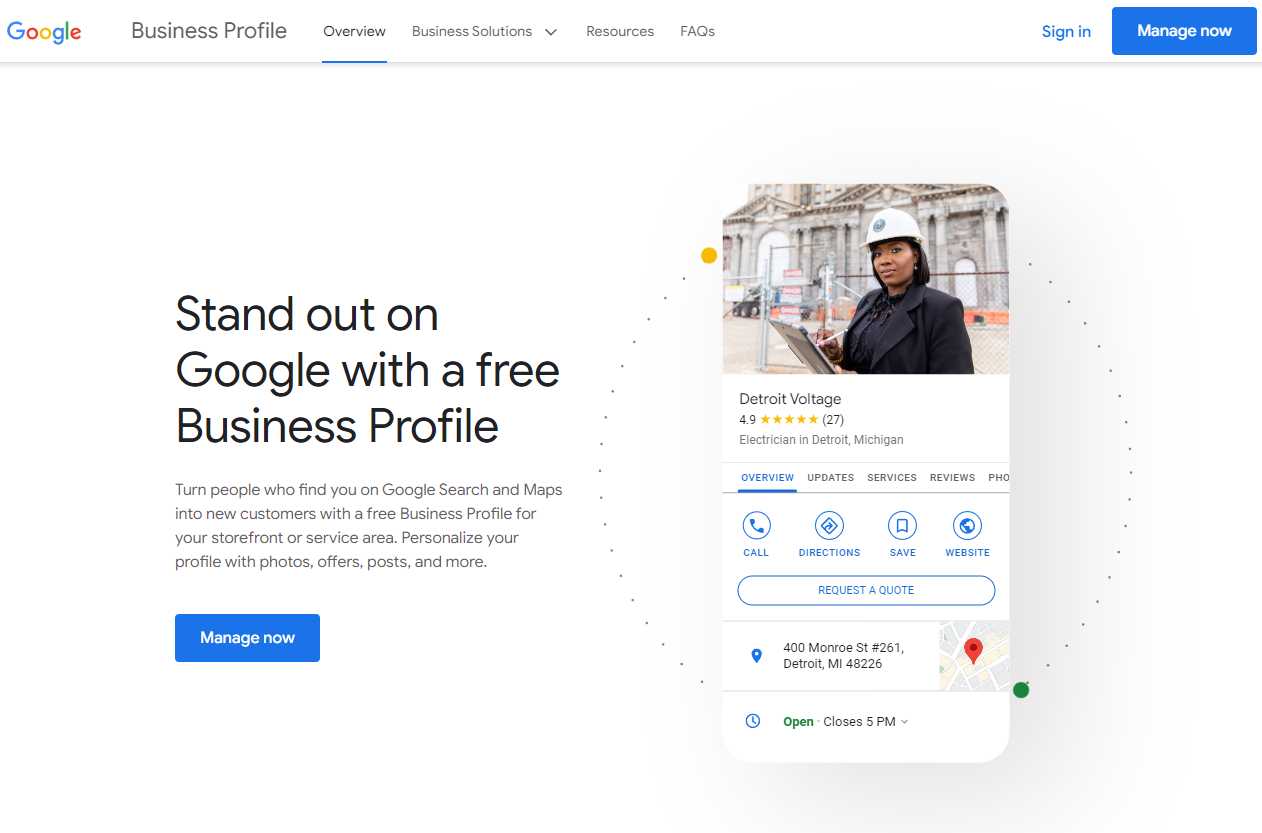
2. Complete every section
With a complete Google Business Profile, you not only rank higher in local search results and attract more customers through organic means but also increase the number of actions they take when they find your profile.
You should complete the following aspects of your profile right away:
- Name
- Address
- Phone
- Website
- Hours
These sections take a bit more time and though:
- Category and Attributes
- Products and services
- From the business
- Questions and Answers (Owner-generated queries)
These sections are ongoing:
- Posts
- Reviews
- Questions and Answers (Consumer-generated)
3. Select primary and secondary category
Choosing a category is a must for optimizing your Google Business Profile.
Here's why:
- Get found in discovery searches. Consumers are more likely than ever before to search for products, services and information about companies on Google. Over 84% of Business Profile views come from discovery searches (meaning the consumer searched for a product or service), versus only 16% via direct keyword-based queries where they type “name of business + address".
- Highlight category-specific features. When you choose a category, Google makes available to your category-specific features that make it more attractive and effective. Depending on your business category, you may notice special features available for your Business Profile. For example:
- Hotels: Can show class ratings and list the amenities offered by the hotel.
- Food and drink businesses: Can add URLs to their profiles for online orders, reservations, and their menu. They can also add menu items directly.
- Health and beauty businesses: Can add a booking button to their profiles, and update their menu of services.
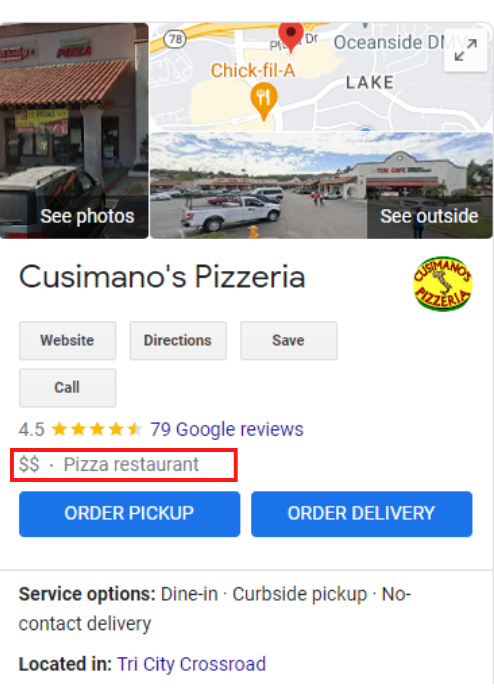
Your category appears in the top portion of your Google Business Profile.
- Be specific. If you're a Medical spa, choose "Medical Spa" and not just "Spa." If you're a restaurant, choose "Italian Restaurant," "American Restaurant," etc., rather than simply "Restaurant." A drop-down list of categories will appear once you start typing, but you can also see a full list of GMB categories here to ensure you find the most specific one for your business (there are over 3,000 categories so it’s worth the look).
- Choose secondary categories.
Many businesses fall into multiple categories. To ensure customers find you, pinpoint your primary service - like a "General Contractor" – and then add specific categories that apply to what you provide, such as "Kitchen Remodeling" or "ADU Build".
4. Select attributes
You can directly edit certain factual attributes about your business. However, many attributes also rely on input from customers who visit your business.
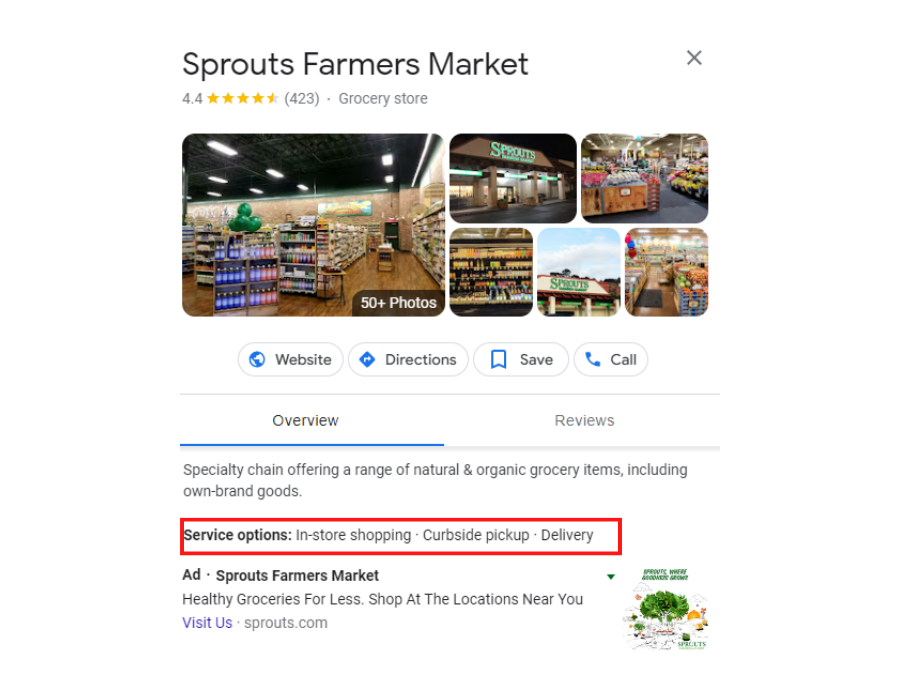
- Some attributes are only available in certain countries or regions, or to certain categories of businesses. For example, depending on the type of business, you might find attribute options for acceptable payment types, accessibility options, or whether the business is women-owned.
- Attribute names may change over time to better match the ways that people search for businesses.
5. Write a complete "business info" description
To improve your local ranking, you should include clear details about your products or services, who and what area you serve, and a few keywords to increase your chances of showing up for relevant searches. You have 750 characters to describe your business on your Google Business Profile.
6. Post to your Google Business Profile
You can connect with existing and potential customers through your Business Profile on Google Search and Maps through posts. You can create and share announcements, offers, new or popular items in stock, or event details directly with your customers.
Make sure you're taking advantage of all the possibilities Google has to offer they help grow your business.
How it works
Posts can include text, photos, or videos to promote Business Profiles. They’re visible to users through:
- The “Updates” or “Overview” tabs of the Business Profile on mobile on Search and Maps based on various signals
- The “From the Owner” section of the Business Profile on your computer on Search and Maps
7. Add photos
At the very least, you should try to add a new photo or two every week. It will require a bit of your time, but it will also signal to Google that your business is active and committed to providing useful content to customers. This means higher search rankings for your listing and an easy competitive edge.
This doesn’t mean you should go crazy and add a hundred images to your profile at once. Follow these tips to use photos to optimize your Google Business Profile:
- Add at least one new photo every seven days.
- For your thumbnail photo, upload your logo.
- No stock photos, and no photos with special effects or branding. Google is trying to represent your business as it appears in the real world.
- Focus on quality images that have clear depictions.
8. Answer questions
Business owners can ask and answer questions on their own profiles, so the Q&A feature is a great place to ask FAQs that you know are important to your customers. Asking and answering these FAQs can help customers make decisions much more quickly about whether your business is what they're looking for.

- Seed your own Q&A section. Make a list of the most frequently asked questions your business gets. Then ask, answer, and upvote your answer on your own profile. This does not go against Google’s terms and conditions. In fact, Google encourages it.
- Keep keywords in mind. Questions and answers that contain keywords can help improve your Business Profile’s ranking for that keyword. So keep your keyword strategy in mind when seeding your Q&A section, but use them loosely and organically, and do not keyword stuff.
By investing in Q&A monitoring and seeding, you can ensure that customers have access to accurate information about your product or service. This will also help them recognize the strengths of your offer, minimizing any potential obstacles they face when considering their purchase decision.
9. Get Google reviews
When you're browsing for businesses, it's easy to rely on reviews and ratings as a way of narrowing down your options. But between the glowing five-star rating with tons of favorable comments or no reviews at all -- which would be most likely to influence your decision?
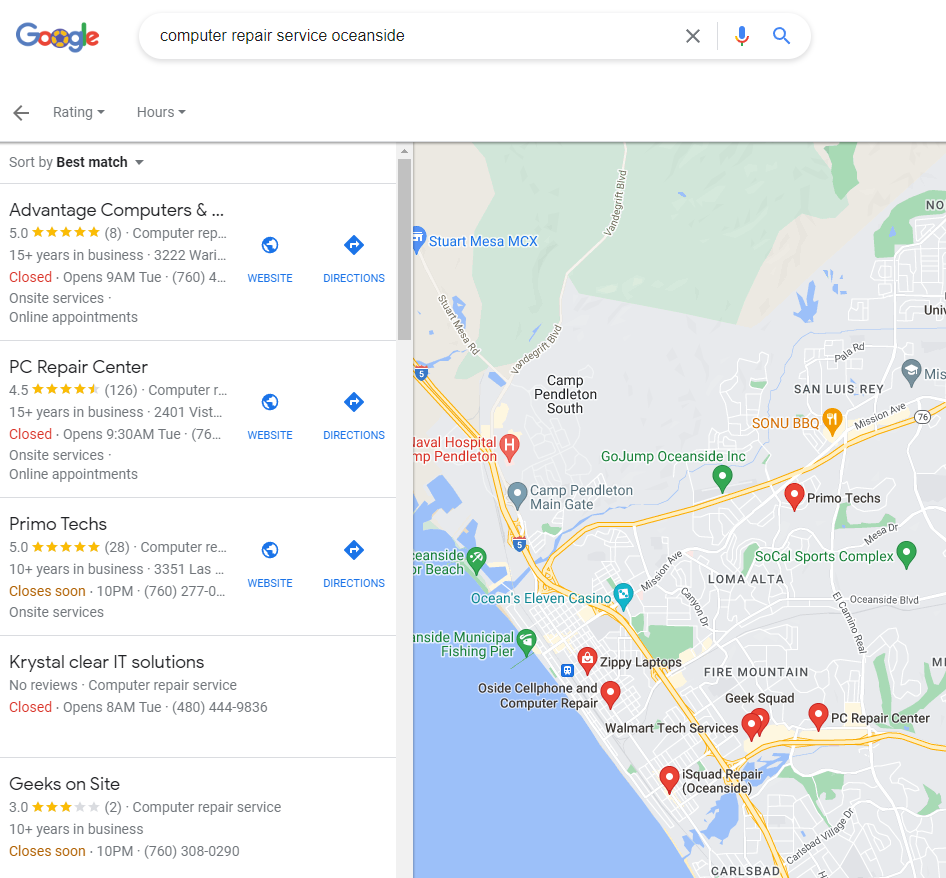
Google values the impact of reviews on consumer purchasing decisions, so they make sure to reward companies with plenty of positive feedback in their rankings. You can also see for yourself the impact of reviews on ranking. For most searches performed on Google, the first three local results that appear (in what is known as the “Local 3-Pack”) are the ones with multiple reviews and solid star ratings:
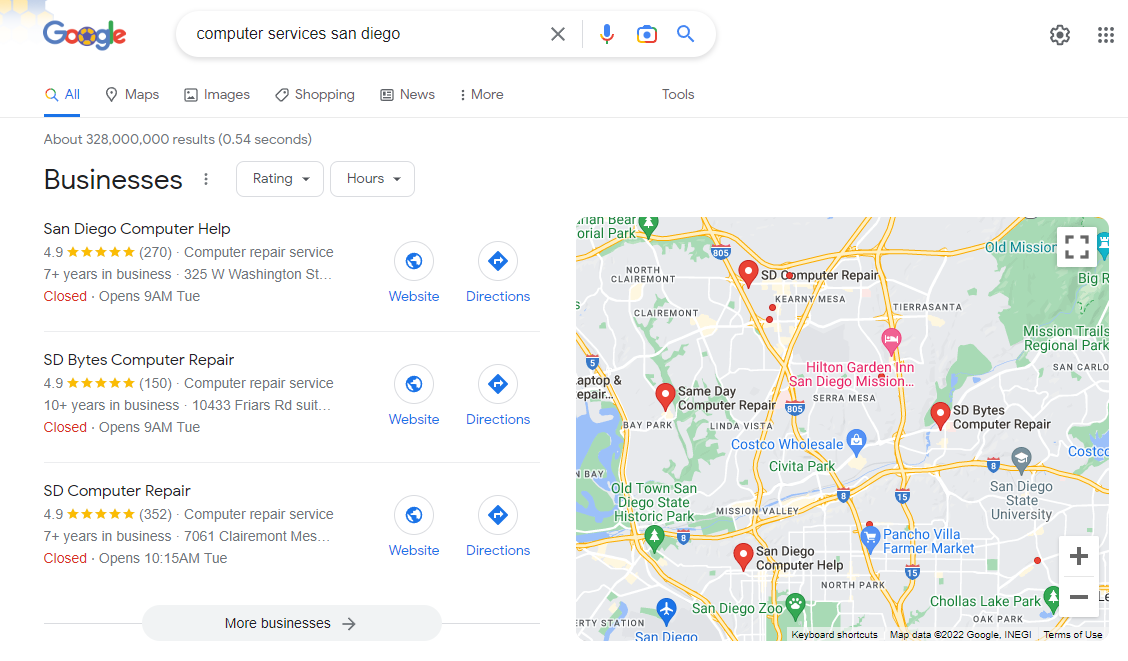
In addition, Google may also display a Business Profile in search results if it has reviews that contain those keywords.
To optimize your Google Business Profile with reviews, follow these tips to stand out from competitors:
- Start with your long-time, loyal customers to get the momentum going.
- Make it as easy as possible for customers by creating a review shortcut link or using Whitespark’s shortcut link generator (both are free).
- Ask! 62% of customers will write a review if asked. Do so via email, text, social media, and in-person conversations.
- Remind customers that reviews aren’t just for your benefit; they help people who have the same pain points as them to find a solution and make informed decisions.
- Have a “Reviews” page on your website with a CTA to leave one.
- Respond to reviews. This feedback incentivizes additional customers to leave theirs, reveals a lot about your business to prospects, and improves your local SEO.
Be careful not to incentivize reviews with discounts, gifts, or cash, though—that’s not allowed.
10. Add your products or services
Adding products and services is especially helpful if your offerings are not made clear in your business name. Populating this section also adds content to your profile that can help it to rank for even more relevant searches.
When adding products and services, include the name, description, and price (if applicable). The full description will show up once a searcher clicks on the product. Also, Google may link to your products from your category section.
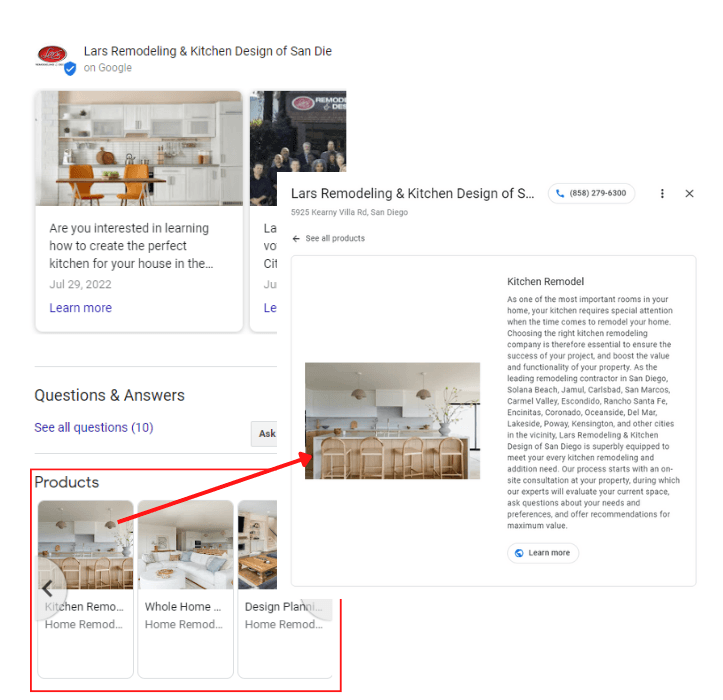
If you want your in-store products to show in your Google My Profile, you can use Pointy from Google. Pointy connects to select point of sale systems and automatically adds your in-store inventory to your Business Profile on Google.
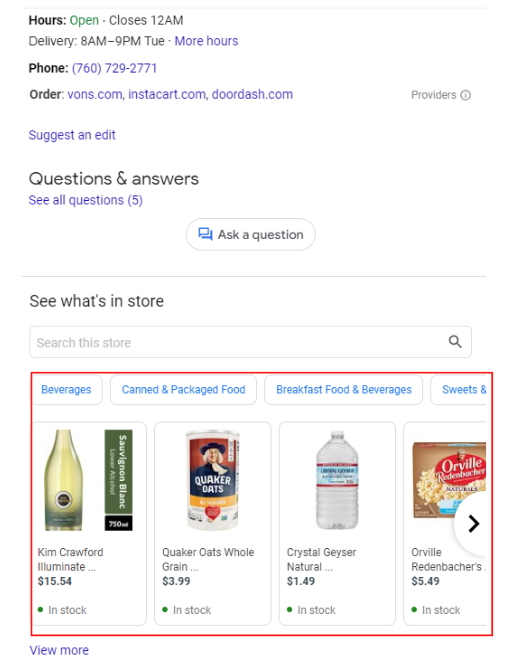
Make yourself more discoverable to your local community with these few simple changes to your Google My Profile.
We provide a wide range of Website and Advertising services to meet your needs, our services include, website design, Google Ads & Pay-Per-Click (PPC) Management, and Local Search Engine Optimization (SEO).
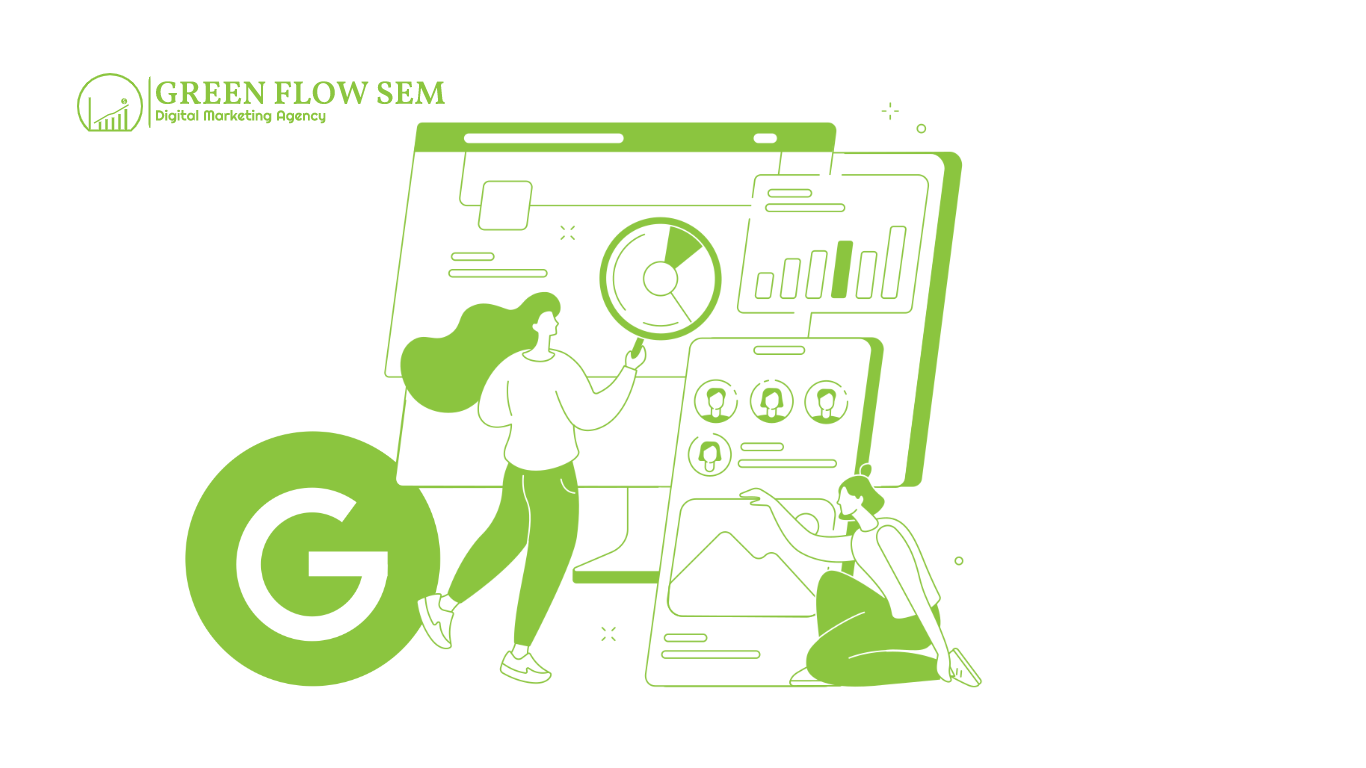
All Rights Reserved | GREEN FLOW SEM